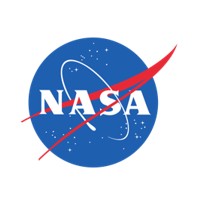Compare Layers
Introduction
Welcome to the Layer Comparison Tool. This tool empowers you to explore and compare various layers of data on a map, facilitating insightful analysis of changes over time or across different variables.
If you already have layers enabled on the map, the comparison tool will seamlessly overlay the selected layers for comparative analysis. However, to avoid confusion, we recommend disabling any similar layers that you intend to compare with the layers loaded through the comparison tool. This ensures clarity in distinguishing between layers managed through the layer manager and those displayed via the comparison tool.
Here's how it works:
- Choose Layers and Dates:
- On the left side of the map, select a layer and year as a base comparison.
- On the right side of the map, select the compare layer and date.
- Comparison Display:
- The map will display the base comparison layer on each side, with the compare layer loaded on the right side above to highlight the differences.
- If the layers are the same data type the left side base comparison will retain the original layer color scheme however, right side compare contrasting color scheme.
- You will notice the associated legend change accordingly
- This visualization helps you to identify changes, trends, or disparities between the selected layers.
- Interact and Analyze:
- Use the comparison slider to adjust the visibility of each layer and analyze the differences more effectively.
- Explore the map, zoom in/out, and interact with the layers to gain insights into the data.
Ready to start comparing layers? Click on the "Next" button to begin the layer selection process.
Choose Layers to Compare
If you have layers already on the map that you intend to compare, we recommend disabling them from the layer panel prior to adding them to this tool to avoid having duplicate and possibly misleading layers visible. You can remove them from the map with the Remove button below.
-
Click this button to activate or update the layer comparison tool with the selected parameters.
-
Click this button to remove the layer comparison tool from the UI. The comparison tool will remain displayed until this button is clicked, even if you navigate to a different panel tab.
-
Click this button to get more info about the compare tool.
Layers
Basemaps
Select Year:
This is the default dialog which is useful for displaying information. The dialog window can be moved, resized and closed with the 'x' icon.